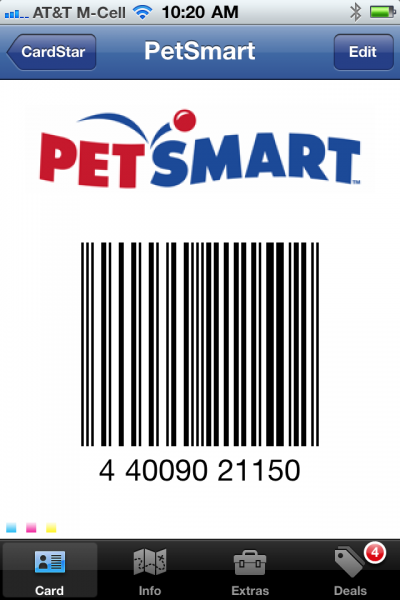 Okay, tell me this has never happened to you. You go to the store and someone asks, “Do you have ______ Rewards Card?”. Your answer probably is: A.) Nope, I left it at home; B.) Nope, I left it on my other set of keys; C.) Nope. It’s in my other car. D.) Nope. My husband has it. And who wants a set of keys with a bazillion rewards cards dangling like a dead weight? It’s a wonder your steering wheel hasn’t fallen off your dashboard with all that weight.
Okay, tell me this has never happened to you. You go to the store and someone asks, “Do you have ______ Rewards Card?”. Your answer probably is: A.) Nope, I left it at home; B.) Nope, I left it on my other set of keys; C.) Nope. It’s in my other car. D.) Nope. My husband has it. And who wants a set of keys with a bazillion rewards cards dangling like a dead weight? It’s a wonder your steering wheel hasn’t fallen off your dashboard with all that weight.
Well, we have an app for that! Why not put all your rewards card numbers on your iPhone?
With CardStar, you can! A overwhelming favorite of Geek Girls!
Simply download the CardStar app from the iTunes app store onto your iPhone. Using CardStar is easy! Just click the plus sign on the top right of the app. Select merchant, by eiher choosing a category, or hitting all merchants for the complete list. For instance, if you want to put your Southwest Rapid Rewards on your iPhone, select Southwest, add your rewards number exactly as it is on your card, and then hit save. Voila! Save any merchant loyalty card, discount card, rewards card or airlines miles cards, all within seconds.
Next time you need all your rewards card numbers in one place, look to your iPhone and keep your bulky purse and huge keychain at home.
Just don’t forget your iPhone…!




1 Comment
My favorite app for this is Cardmobili – I really like it because I feel safe with them – I’ve added a PIN number to my app, so no one really can access my cards. You should give it a try: http://itunes.apple.com/app/cardmobili/id369235886?mt=8