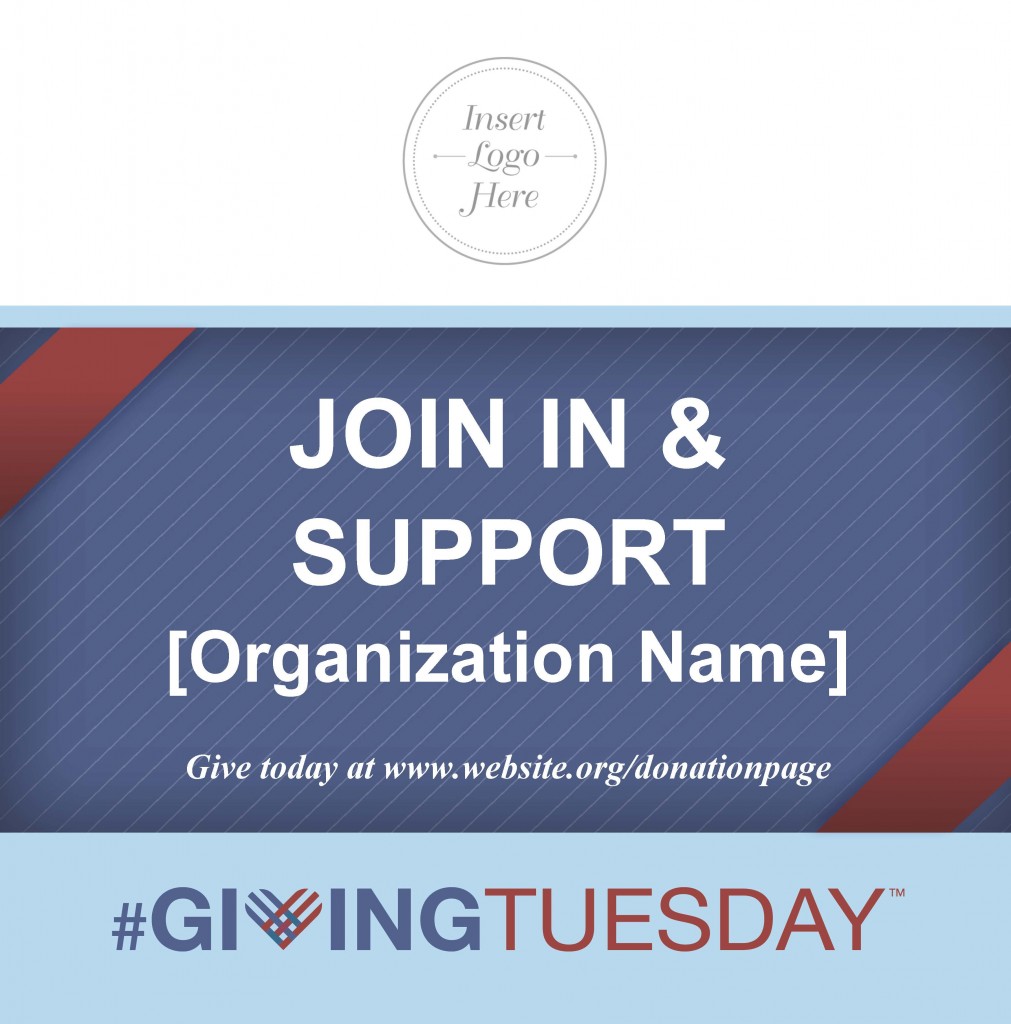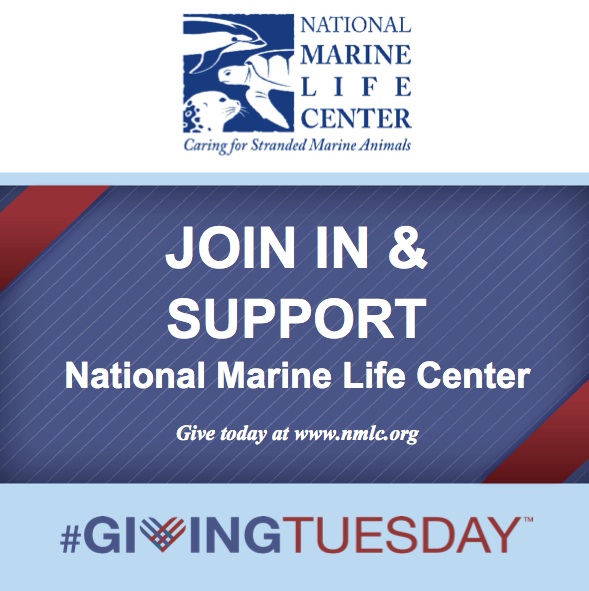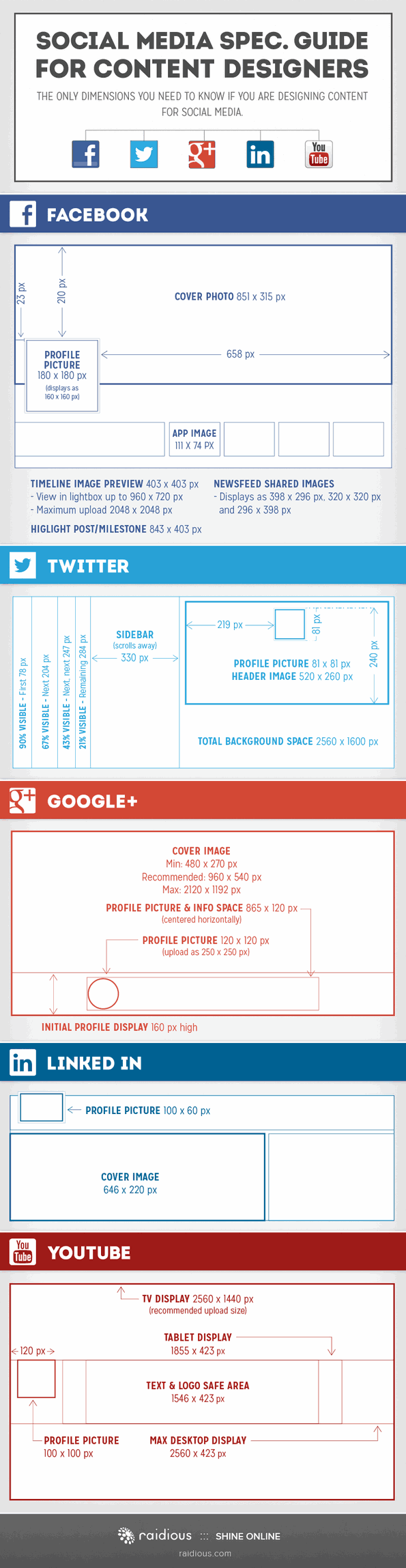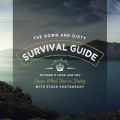
By now we’re all well aware that some stock photography is overused and other stock photography is flat out awful. Before we talk about using stock we have to have a frank discussion on how you’re all using photography.
Slides are the wingman for your presentation. Do not let your wingman be the focus of your presentation, you want to be the focus. So many presenters forget that rule when they sit down to create their decks. They make their slides over-the-top or distractingly cluttered because they have to hand something into their boss and want to look like they did work. Don’t do that. That’s a major fail on all counts. Down with that? Good.
Know that you can use stock photography for good and not evil, you just need to be aware of what you’re looking for. What are you looking for? Good question. Let’s start there.
- You want to look for images that get your point across but also aren’t screamingly obvious. Need a supporting image for a “Guiding Principles” slide? Don’t pick a image with an arrow at a fork in the road with the words “RIGHT DIRECTION!” Instead, choose something related but less obvious. Don’t know what that is? Consult your thesaurus. Solicit Google’s help. Ask the guy in the cubicle next to yours. What else can symbolize “guiding?” How about a tasteful compass. Great! “How do I figure out what’s tasteful?” I’m glad you asked.
- Choose images that people aren’t going to become too focused on or distracted by. You’re looking for subtly, background noise, the visual equivalent to guy in the office that you’ve seen every day for 5 years but still can’t remember his name. You want your presentation to be memorable, not necessarily for your tacky images.
- Need images of people? Look for ones that more of a documentary style (people captured in the moment, not posed, or staring into the camera’s lens). They’re a little bit hard to find but like the diamond ring lost in a giant pile of garbage, if you keep digging you’ll find what you want.
- Let’s also touch on what’s tacky: shiny or plastic-looking 3D objects. Specifically those little white amorphous people holding or pointing at things. These guys are easy to find, they’re everywhere and inexplicably come up in almost every photo search. But just because they’re everywhere does not mean you should use them. Ever.
- Avoid images that have been overused within an inch of our lives. That’s pretty much any variation of: the handshake, the telemarketer, the running businessman, the super businessman, the arrows in bullseye, the generic group of business people showing unity or diversity or just that they’re random people in suits standing in a non-distinct hallway doing god knows what.
- “What if I have to use tacky, overused stock photography?” Well, I can’t pretend I don’t do that. I do it, a lot. Sometimes that’s just what the client wants. Buy the largest size available (so you don’t lose fidelity) and crop it so it looks different. Put that piece of junk on the slide in a way that doesn’t seem intuitive and mess around with it. Sometimes it comes out pretty cool. Or just don’t use it at all. It’s very likely no one is holding a gun to your head.
Prepare to be frustrated. Prepare to feel overwhelmed. Prepare to feel like there is nothing out there but a world of photographers with strange chocolate fetishes. All is not lost. Like everyone says, good things take time and are well worth the effort. And when you do find that perfect image, or even that acceptable image, you will be overcome with design euphoria and feel like the genius that you are.
Read more of Cindy’s posts on her blog at projectedesign.com.