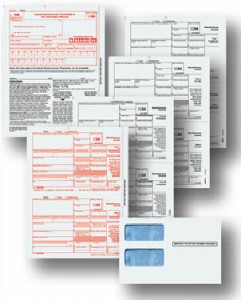One of the fundamentals of QuickBooks is that once you use an account, name, or item you can’t delete it. It is now attached to a transaction and you can’t remove it because now the transaction that is associated with it has no place to go. For example if you created several checks from a bank account you cannot then delete that account. Where would the checks you have written post to?
Luckily QuickBooks has a built in feature that will stop you from deleting items, names and accounts that you have already used. A pop up window will appear and let you know that that name, item or account were used in a transaction and offer to make it “inactive”. Inactive means the name, item or account still exist and will show on reports but are no longer available from dropdown lists etc and no longer appear in your QuickBooks file on the lists without asking to show “inactive” items.
If you have found that you have a duplicate name, item or account you can avoid having multiple duplicates without deleting. QuickBooks will allow you to merge multiple items, names or accounts into one and will combine all of the transactions associated with them when you do it. This will help you avoid moving what could be hundreds of transactions one by one. This feature must be used with CAUTION! Once something is merged, including its hundreds of transactions, it cannot be unmerged. If you wanted to make them two separate entities again you would have to move each transaction individually. Merging QuickBooks items, accounts or names is not something that should probably be done while wrangling children or sipping margaritas. It could make for a tough clean up.